I want to add a media screen to upload photos to a custom post type. I did search the internet but found the solutions were bit an pieces.
What I plan to do – Add Media Screen to Custom Post Type
1) When click on the Add Media – media screen will apppear
2) User can select a photo and when a photo is selected, it will replace the previous photo.
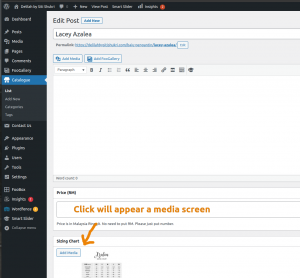
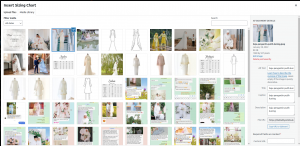
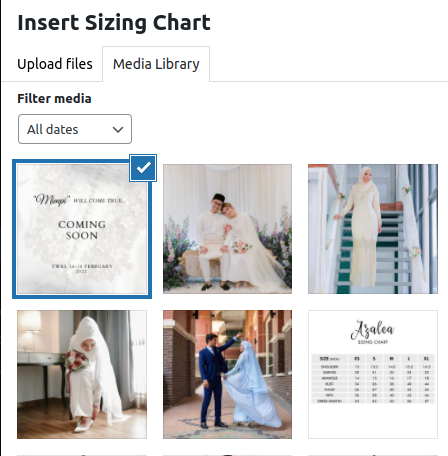

How To Do It?
1) Add below javascript
|
1 2 3 4 5 6 7 8 9 10 11 12 13 14 15 16 17 18 19 20 21 22 23 24 25 26 27 28 29 30 31 32 33 34 35 36 37 38 39 40 41 42 43 44 45 46 47 48 49 50 51 52 53 54 55 56 57 58 59 60 61 62 63 64 65 66 67 68 69 70 71 72 73 74 75 76 77 78 79 80 81 82 83 84 85 86 87 88 89 90 91 92 93 94 95 96 97 98 99 100 101 102 103 104 105 106 107 108 109 110 111 112 113 114 115 116 117 118 119 120 121 122 123 124 125 126 127 128 129 130 131 132 133 134 |
(function () { window.addEventListener('DOMContentLoaded', function () { var frame; // Open or create the the media frame document.querySelector('#media-handler').addEventListener('click', function (event) { event.preventDefault(); //if frame has been create, reopen it. if (frame) { frame.open(); return; } /** * Please attach all the code below to a button click event **/ //create a new Library, base on defaults //you can put your attributes in var insertImage = wp.media.controller.Library.extend({ defaults : _.defaults({ id: 'insert-image', title: 'Insert Sizing Chart', allowLocalEdits: true, displaySettings: true, displayUserSettings: true, multiple : true, type : 'image'//audio, video, application/pdf, ... etc }, wp.media.controller.Library.prototype.defaults ) }); //Setup media frame frame = wp.media({ button : { text : 'Select' }, state : 'insert-image', states : [ new insertImage() ] }); //on close, if there is no select files, remove all the files already selected in your main frame frame.on('close',function() { var selection = frame.state('insert-image').get('selection'); if(!selection.length){ // #remove file nodes // #such as: jq("#my_file_group_field").children('div.image_group_row').remove(); // #... } }); frame.on( 'select',function() { var state = frame.state('insert-image'); var selection = state.get('selection'); var imageArray = []; if ( ! selection ) return; // #remove file nodes // #such as: jq("#my_file_group_field").children('div.image_group_row').remove(); // #... //to get right side attachment UI info, such as: size and alignments //org code from /wp-includes/js/media-editor.js, arround `line 603 -- send: { ... attachment: function( props, attachment ) { ... ` selection.each(function(attachment) { var display = state.display( attachment ).toJSON(); var obj_attachment = attachment.toJSON() var caption = obj_attachment.caption, options, html; // If captions are disabled, clear the caption. if ( ! wp.media.view.settings.captions ) delete obj_attachment.caption; display = wp.media.string.props( display, obj_attachment ); options = { id: obj_attachment.id, post_content: obj_attachment.description, post_excerpt: caption }; if ( display.linkUrl ) options.url = display.linkUrl; if ( 'image' === obj_attachment.type ) { html = wp.media.string.image( display ); _.each({ align: 'align', size: 'image-size', alt: 'image_alt' }, function( option, prop ) { if ( display[ prop ] ) options[ option ] = display[ prop ]; }); } else if ( 'video' === obj_attachment.type ) { html = wp.media.string.video( display, obj_attachment ); } else if ( 'audio' === obj_attachment.type ) { html = wp.media.string.audio( display, obj_attachment ); } else { html = wp.media.string.link( display ); options.post_title = display.title; } //attach info to attachment.attributes object attachment.attributes['nonce'] = wp.media.view.settings.nonce.sendToEditor; attachment.attributes['attachment'] = options; attachment.attributes['html'] = html; attachment.attributes['post_id'] = wp.media.view.settings.post.id; //do what ever you like to use it //in my case, I update the previous image with new image //#image-sizing-chart-url is an <img/> tag jQuery('#image-sizing-chart-url').attr('href', attachment.attributes.sizes.large.url); jQuery('#image-sizing-chart').attr('src', attachment.attributes.sizes.thumbnail.url); jQuery('#image-sizing-chart').attr('width', 150); jQuery('#image-sizing-chart').attr('height', 150); jQuery('#image-sizing-chart-id').attr('value', attachment.attributes.id); }); }); //now open the popup frame.open(); });//click });//event listener })(); //dom ready then execute |
2) Enqueue the script
|
1 2 3 4 5 6 7 8 9 10 |
<?php add_action( 'admin_enqueue_scripts', 'custom_media_modal_scripts', 20 ); function custom_media_modal_scripts(){ //I name my script as media.js wp_register_script( 'custom-media-modal-script', plugins_url() . '<location to your javascript file>/js/media.js', array( 'jquery', 'editor', 'media-upload' ), '1.0.0', true ); wp_enqueue_script( 'custom-media-modal-script' ); } ?> |
3) Add this PHP code to your plugin
|
1 2 3 4 5 6 7 8 9 10 11 12 13 14 15 16 17 18 19 20 21 22 |
<?php //can ignore this, as this is standard way to insert meta box in a post type add_action("add_meta_boxes", "add_sizing_chart_meta_box"); //can ignore this, as this is standard way to insert meta box in a post type function add_sizing_chart_meta_box(){ add_meta_box("catalogue-sizing-chart-meta-box", "Sizing Chart", "sizing_chart_meta_box_markup", "hdf_catalogue");//, "side", "high", null); } function sizing_chart_meta_box_markup(){ //the Add Media button echo '<button type="button" id="media-handler" class="button"><span class="wp-media-buttons-icon"></span> Add Media</button>'; //hidden input to store the selected image ID echo '<input type="hidden" id="image-sizing-chart-id" name="image-sizing-chart-id" value="0" />'; //the <img> tag where the selected photo will be displayed echo '<img src="" id="image-sizing-chart" width="0" height="0" />'; } ?> |
Code Explanation
All the codes are self explanatory and with comments. I just want to highlight which code you can change the title of the media screen.

|
1 2 3 4 5 6 7 8 9 10 11 |
var insertImage = wp.media.controller.Library.extend({ defaults : _.defaults({ id: 'insert-image', title: 'Insert Sizing Chart', //<< will change the media title screen allowLocalEdits: true, displaySettings: true, displayUserSettings: true, multiple : true, type : 'image'//audio, video, application/pdf, ... etc }, wp.media.controller.Library.prototype.defaults ) }); |
References:
https://stackoverflow.com/questions/21540951/custom-wp-media-with-arguments-support