I had color printing problem with my Epson Ecotank L3150 printer. When I print color, it became pinky only.
How To Solve Color Printing Problem on Epson L3150?
1) How To Access Head or Power Cleaning in Windows or MacOS?
MAINTENANCE CLEANING: for WINDOWS OPERATING SYSTEM
1. Go to Start Menu
2. Search control panel > Devices and printers
3. Look for the model of your printer
4. Right click on the printer then click on printing preferences.
5. Go to maintenance tab.
6. Click on head cleaning then click on START.
(Take note: Print head cleaning usually takes 3 to 5 minutes, after the print head cleaning do some test print to see if there are improvements on the print out. If still the same do the head cleaning up to 3x
If Print head cleaning didn’t work proceed to Power cleaning
Power Cleaning
1. Go to Start Menu
2. Search control panel > Devices and printers
3. Look for the model of your printer
4. Right click on the printer then click on printing preferences.
5. Go to maintenance tab.
6. Click on Power cleaning / Power ink flushing then click on START.
(Take note: Power cleaning / Power ink flushing may takes 10 to 15 minutes, after the Cleaning/Flushing, advised customer to rest the printer for 1 hour to rest, after an hour do some test print. If still the same, advised customer to bring the unit down to our ASP for service or Create Job request if unit is eligible for Onsite support)”
MAINTENANCE CLEANING: for MACINTOSH OPERATING SYSTEM
1. Go to System Preference
2. Search Printers & Scanners
3. Look for the model of your printer
4. Select on the printer name then click on options and supplies.
5. Choose utilities then open printer utilities.
6. Click on head cleaning then click on START.
(Take note: Print head cleaning usually takes 3 to 5 minutes, after the print head cleaning do some test print to see if there are improvements on the print out. If still the same do the head cleaning up to 3x
If Print head cleaning didn’t work proceed to Power cleaning
Power Cleaning
1. Go to System Preference
2. Search Printers & Scanners
3. Look for the model of your printer
4. Select on the printer name then click on options and supplies.
5. Choose utilities then open printer utilities.
6. Click on Power cleaning / Power ink flushing then click on START.
Please note: Rest the printer for at least an hour before doing another test print to check the quality of the printer. If print out problem still persist, contact the following service center for the unit evaluation.
2) Do the Head Cleaning.
If the head cleaning doesn’t work then only do Power Cleaning.

In my case the head cleaning, didn’t solve the color printing problem.
3) Power Cleaning
Choose the Power Cleaning. Epson advises to do it once in 12 hours as it consumes much ink. In my case, it used 5-10% of my black ink.

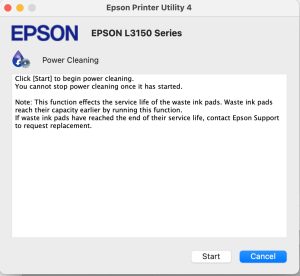

The Nice Color Printing
After I did the Power Cleaning, now my Epson prints the color correctly.
