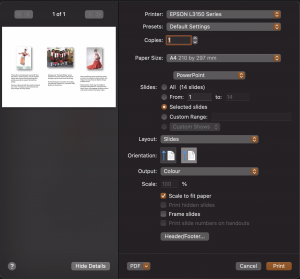I just bought Epson Ecotank L3150 printer to replace my kaput HP printer.
It was a hassle to install the Espon Ecotank because it took time for the printer to self configure. For me it took, around 10 minutes as what the user guide informed.
Ensure that to Start button stays on and nothing is flashing if not you will face error in installing Epson software and driver.
You need to install one software and its driver to configure correctly the printer.
Download the Epson printer and driver

Run the Epson Set up
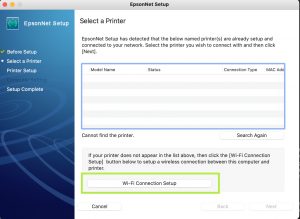
Just follow step by step instruction then choose Wifi Connection Setup.
Choose Wifi Setup using USB Cable
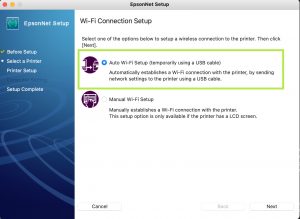

Install Printer Driver for Mac
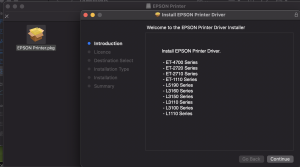
Add Printer After Driver Installation

Select Epson Printer and Use its Epson L3150 Series Driver

If Everything OK, You can start Printing with Epson Ecotank L315 Printer